-
Magento is an e-commerce platform built in PHP that is open source. This platform has a user-friendly interface and excellent performance uses for big online stores; the middle stores can use this platform too. Magento provides powerful marketing tools, search engine optimization, and catalog-management tools. But how to install Magento? It’s an easy process. So, let’s get started it.
The steps to install Magento
May you think Magento installation is a challenge, but don't worry it's easy, just follow the below steps to install Magento.
Download Magento
Download the latest version of Magento on your computer. You can choose one of two Magento versions:
Magento without sample data: this version is an empty installation
Magento with sample data: this version is designed with sample data to help you learn Magento better.
You can download the Magento file in ZIP or TAR format. ZIP format is better because it supports by all operating systems.
To download Magento, click on the below link.
Download Magento
Unzip the Magento file
Now you need to unzip the downloaded Magento file. Go to the root or any folder that you want to install Magento on and unzip the file.
Create a Database on Your Host
Magento installation needs a database. A database stores all website information like user accounts, products, and content. Create a database and write down the database name, username, and password, you will need them in the next step.
Run Magento installation
After creating a database, you can run the Magento installation. To do that open your browser and enter the name of the website domain on the URL. A window like the below picture will open, in this window click on the Agree and Setup Magento to continue the installation.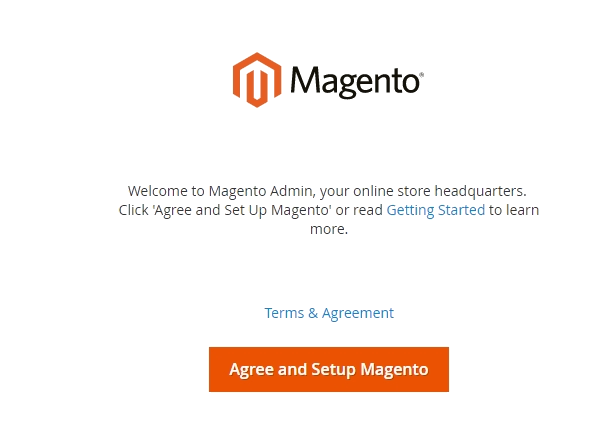
Now you need to follow 6 steps to complete the Magento installation-
Readiness Check for installing Magento
Click ‘Start Readiness Check’. In this step, the Magento wizard setup will check necessary information like the correct PHP version and etc. If there was any problem, resolve it, before going to the next step. To know more about the problem and resolve it click on More detail. After completing this step successfully, click the Next button.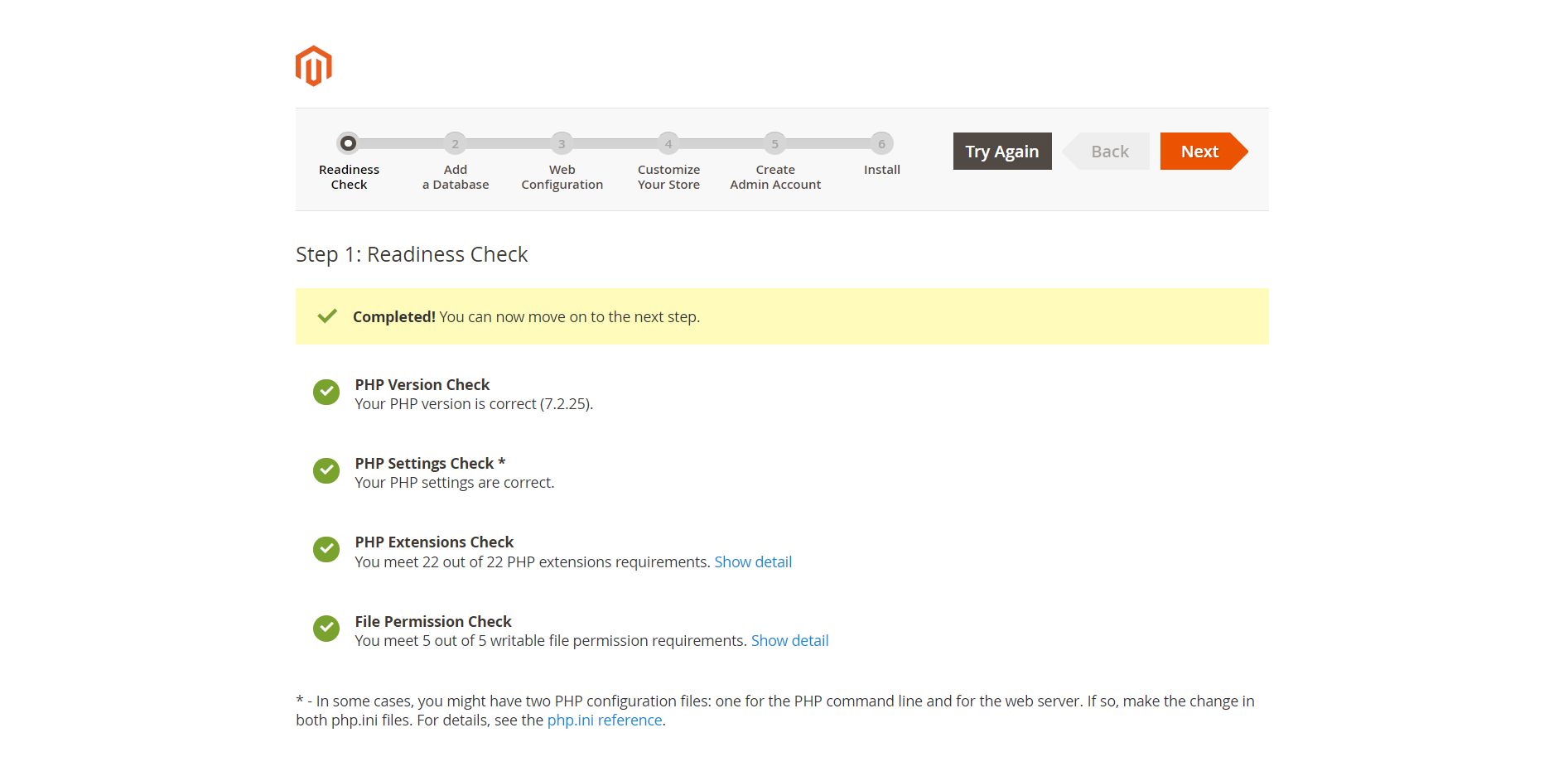
- Add a Database for installing Magento
To complete this step, enter the all information for the database, then click on the Next button.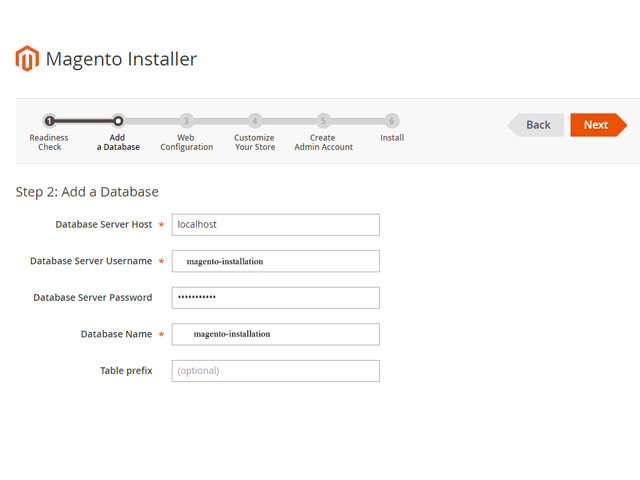
- Web Configuration for installing Magento
In this step, you need to enter the address of the store and administrator.
Your Store Address: http://www.example.com
Magento Admin Address: The entered address in this part will be needed every time to access the Magento admin address.
After completing these options, click on the Next button.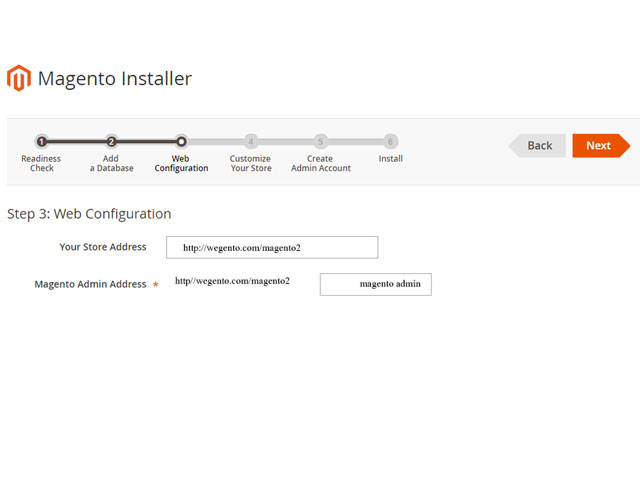
-
Customize Your Store for installing Magento
In this step, you can edit the language, currency, and default time zone of your website, you can change this setting by admin panel later.
You can also enable or disable the modules before installing Magento software by expanding Advanced Modules Configuration. But we don't recommend it, because the new updates of Magento software may reverse your changes.
To go to the next step click next.
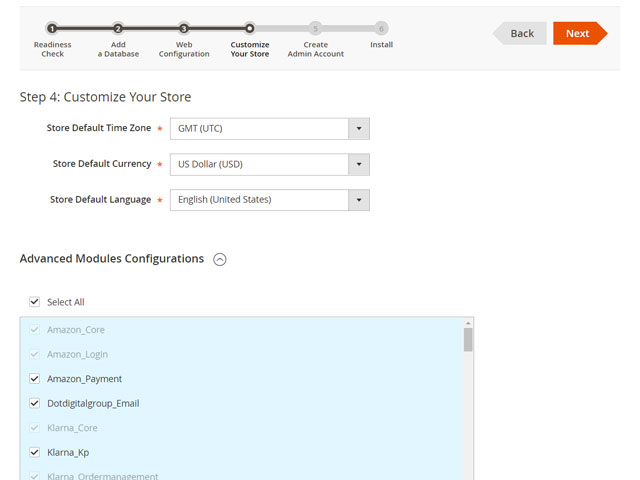
- Create Admin Account for installing Magento
Enter Admin information like username, password, and email account to access Magento backend. Then click Next.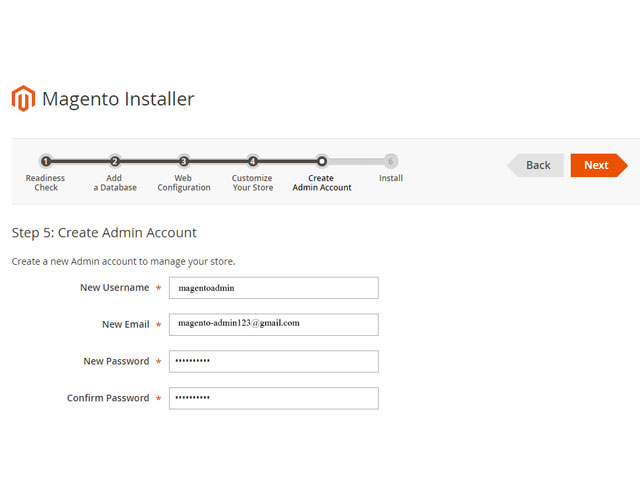
- Install step for installing Magento
At the last step of installing Magento, click Install Now, it doesn’t take much to complete the installation.
The message Success will be displayed after successful installation and a new page opens containing installation details. On this page, click on the Launch Magento Admin button to get started on the Magento store.
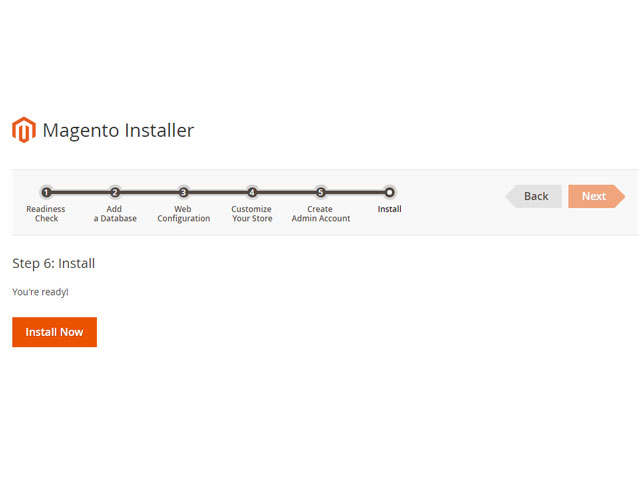
Installing Magento is not so hard but if you aren't familiar with Magento structure and Linux command, it can be confusing.
You can simply follow the installation Magento steps, but if you get some errors it will be hard to solve them. Let me give you an example: what will you do if you get an error for permission? Simply you use the 'chmod -R 777' command to fix it, but it is a temporary solution (never do it, even temporarily). If you had any problems during the installing Magento, share them with us, the Wegento team is here to help you.
What we will do for you with this service includes:
- To install Magento
- To setup Magento optimization and config for best performance
- To setup security config on Magento to protect your store information
- To Install sample data (optional)
- To set up 2 store views (the second store view is optional)
- To setup local and global languages (the second language is optional)
- Also, you will have our support (online chat) during the installation
-
-
Write Your Own Review
- Money back(30 days)
- Free support (1 month)





